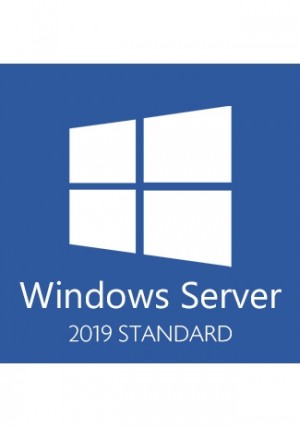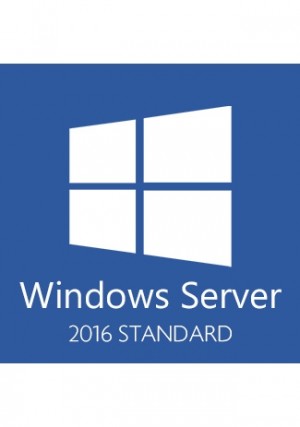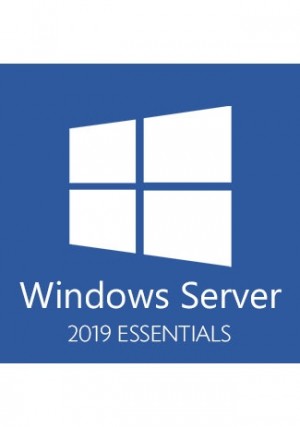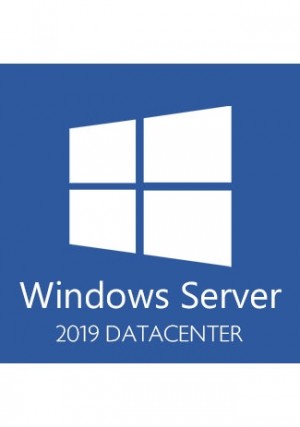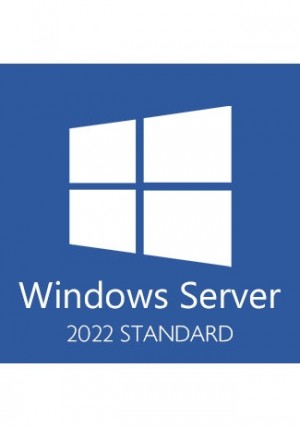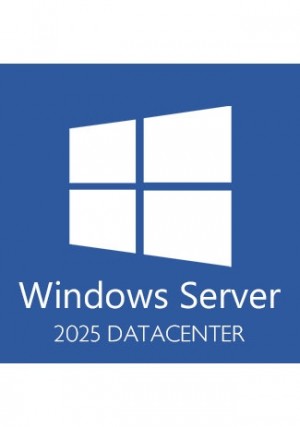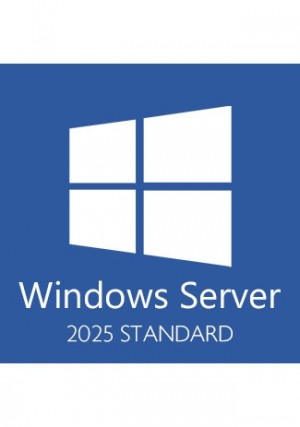-
Windows Server 2019 is the operating system that bridges on-premises environments with Azure services enabling hybrid scenarios maximizing existing investments. Increase security and reduce business risk with multiple layers of protection built into the operating system. Evolve your datacenter infrastructure to achieve greater efficiency and scale with Hyper-converged Infrastructure. Windows Server 2019 also enables you to create cloud native and modernize traditional apps using containers and micro-services.
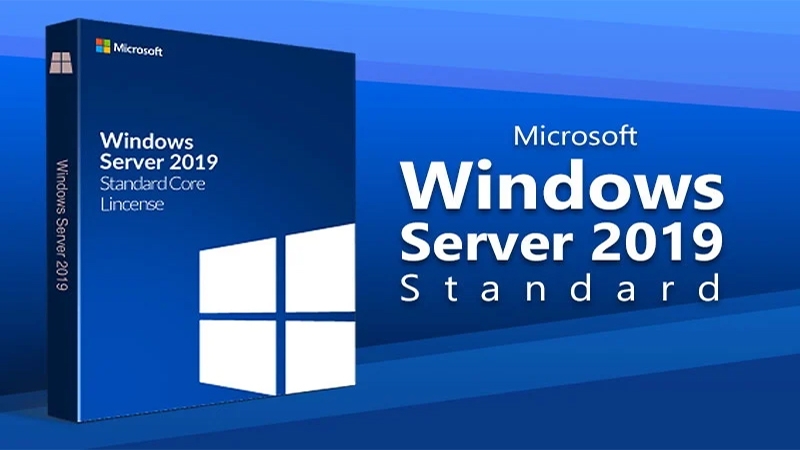
Features:
Developed to allow seamless cloud computing
Windows Server 2019 Standard has been developed to make cloud computing easy. With native support for Microsoft’s Azure System and OneDrive, setting up cloud access to data and apps has never been easier.
Increased security
Network security has always been critical, but with more businesses switching to cloud-based models, security is even more important. Windows Server 2019 features multi-layers of security to keep your devices and data safe.
Network administration has never been easier
Boosting productivity and cutting administration costs is made easy thanks to the intuitive network administration interface. Along with an accompanying app, administrators can easily configure and manage connected devices, users & groups, servers, and other network infrastructure.
Support for two Operating Systems
Your Windows Server 2019 Standard product key covers you for two operating systems. This means you can run two physical or virtual operating system environments with your software. Additionally, it has support for up to 16 cores.
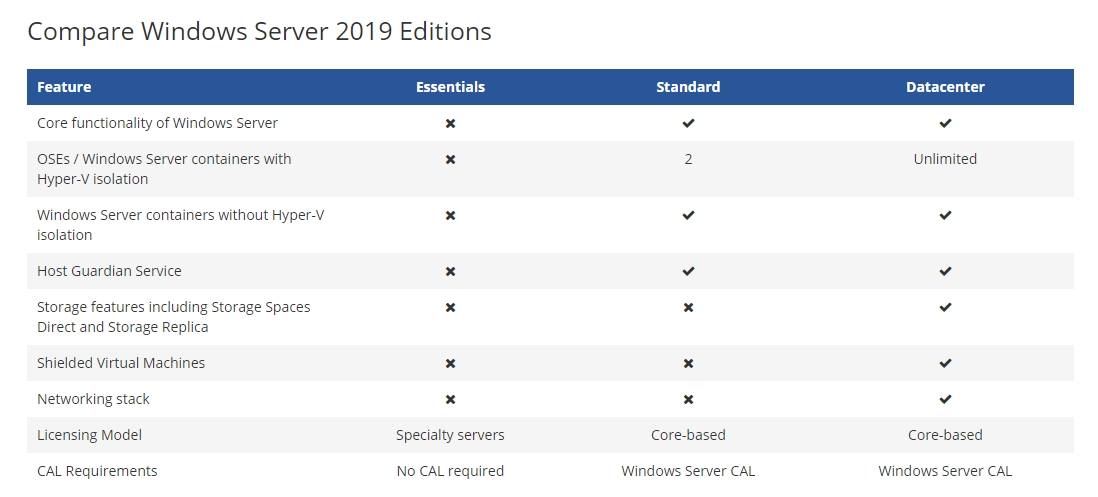
Download and Converting:
Download the Windows Server 2019 Standard evalution installer from the official Microsoft website. Windows Server 2019
Converting Windows Server Evaluation Version to Standard Version:
- First open up a Powershell window and run as Administrator.
- Enter the following command: DISM /Online /Set-Edition:ServerStandard /ProductKey:xxxxx-xxxxx-xxxxx-xxxxx-xxxxx /AcceptEula
- DISM will proceed to make the required changes and will request a reboot. Press Y to reboot the server.
- Once the server has rebooted, log back in and open up Powershell again and check the current version of your system by typing: DISM /Online /Get-CurrentEdition
System requirements:
- Processor: 1.4 GHz 64-bit processor.
- RAM: 512 MB.
- Disk Space: 32 GB.
- Network: Gigabit (10/100/1000baseT) Ethernet adapter.
- Optical Storage: DVD drive (if installing the OS from DVD media)
- Video: Super VGA (1024 x 768) or higher-resolution (optional)
- Input Devices: Keyboard and mouse (optional)
- Internet: Broadband access (optional)