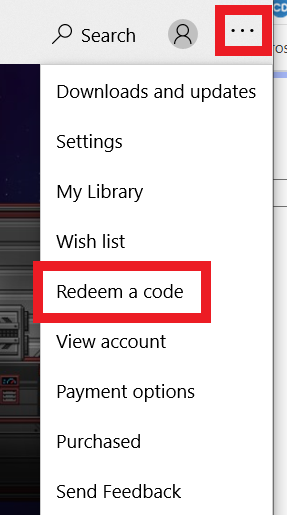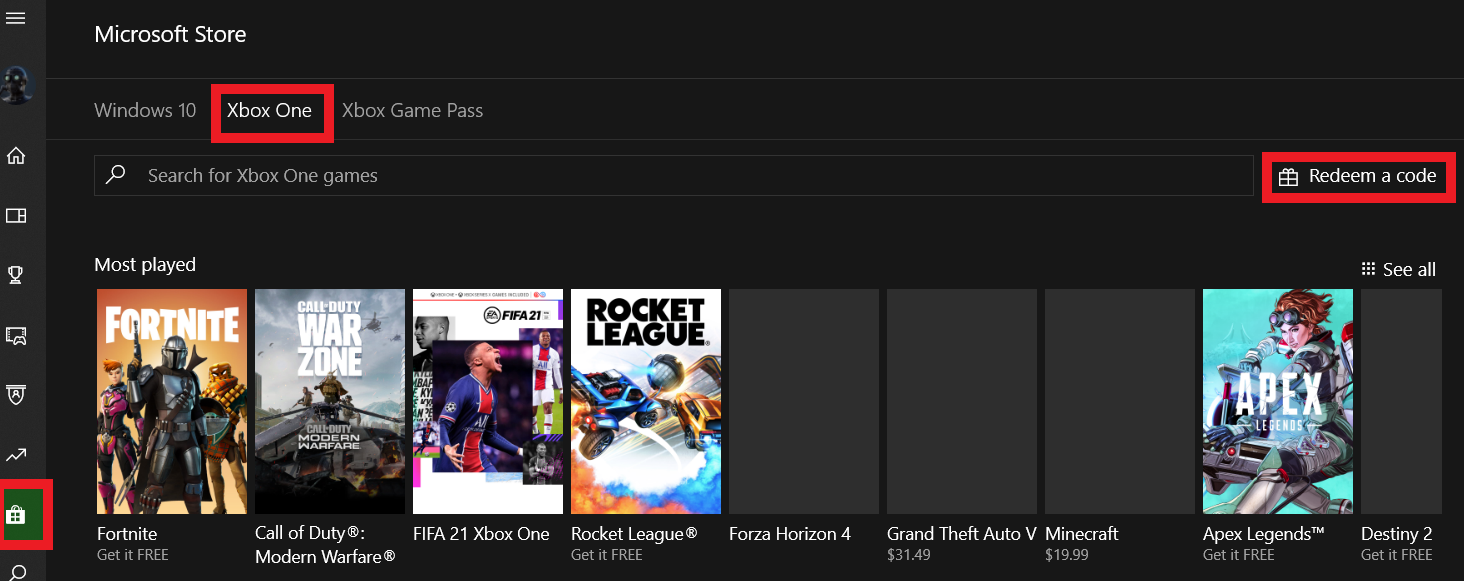What's included with the Fallout 4 Season Pass?
The Fallout 4 Season Pass includes:
- Automatron
- Wasteland Workshop
- Far Harbor
- Contraptions Workshop
- Vault-Tec Workshop
- Nuka-World
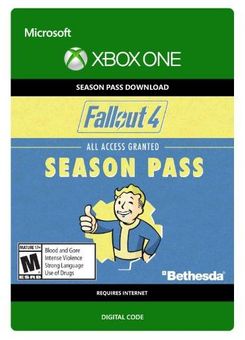
1.When you buy from FFTTL as a guest, you will receive an email to your inbox with your unique CD Key code.
2.When you buy as a customer, you will receive an email with a link to retrieve your unique CD Key code. You can also login to your FFTTL account and view your previous orders and codes.
3.When you choose either PayPal or Apple Pay as your payment method, the email address associated with your PayPal / Apple Pay account is set as the default email address to receive the code. You can choose to change the email address to receive the code before checking out.
It's unusual for this to happen, but sometimes the email about your key can get caught in your spam folder. Please check both your spam folder and your promotions inbox (if you have one) for your email.
If you purchased with either PayPal or Apple Pay, please check the email account associated with these payment methods if it's different to the one you selected when checking out.
If your key hasn't arrived within 10 minutes of your order, please contact our friendly support team. They will assist you.
For pre-order games, we typically share the key via email on the day of release shortly before or after the official release date.
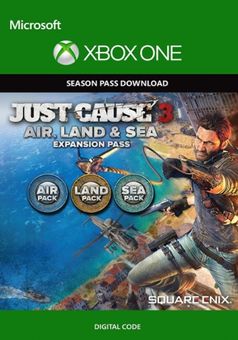
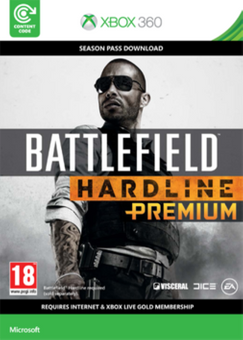
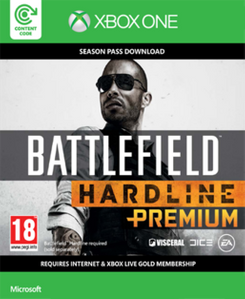
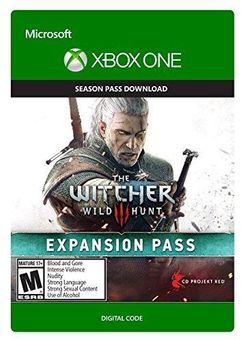
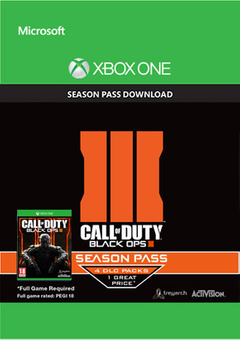

NOTE: Fallout 4 base game required.
The Fallout 4 Season Pass includes:
There is no region lock. This product is available worldwide.
After payment has been approved, your game key will be included in your order confirmation email. You can access your key by following a link in the email. Next, you can activate your key on its corresponding platform.
Xbox One Console:
Web Browser
You can find additional support for your Xbox Live account here: https://support.xbox.com/en-US/contact-us
Our team regularly selects the best comments about a game and rewards that user with a free key. Share your feedback in the review tab for a chance to win!
Note If you can’t locate Store, scroll down to Add more on the Home screen and select the Store tile. (You may need to select See all suggestions.) Then select Add to Home.
Note If you can’t locate Store, scroll down to Add more on the Home screen and select the Store tile. (You may need to select See all suggestions.) Then select Add to Home.